How does it detect AC is switched on by the driver?
The device has temperature sensor that compares the car cabin temperature with the outside temperature and sends the alert.
Have questions regarding KENT CamEye products. We are ready to listen.
Make an informed decision by getting in-depth information about our car and home security cameras. Our sales specialists are waiting!
Contact SalesOur support team is awaiting your questions and would willingly help you in using any KENT CamEye product to its full potential.
Visit Support PageHow does it detect AC is switched on by the driver?
The device has temperature sensor that compares the car cabin temperature with the outside temperature and sends the alert.
Do we have to insert a SIM card in the device how does it show live feed on mobile?
Yes, the SIM card is required for 4G connectivity and data usage. You can access the live feed from the KENT CamEye App on your smartphone connected to device. You can download the App on your smartphone from PlayStore or AppStore.
Is the device thermally protected?
KENT CamEye CarCam 1 has a self-protection functionality which shuts down the device under high temperatures, thus protecting it from possible temperature damage. The device will start, automatically, as soon as it gets cooled down or manually, by pressing the power button.
Can the data be viewed on two or more devices?
Yes, you can share the access to 10 users simply by adding their email addresses in the KENT CamEye App. You can set permissions for each of the users as per your requirement. The shared user will be able to view the live or recorded data as per the permissions extended by the device owner.
How many megapixels is the camera in KENT CamEye CarCam 1?
KENT CamEye CarCam 1 has dual cameras with 2MP and resolution of 720p and FOV of 120 degrees. It has built-in infrared LEDs in both, inside and outside, cameras which allow it to record time-lapse video even at night, during a trip.
Can live streaming be done in parked mode? How does 2 way calling works during live streaming?
Yes, a user can stream the live video even in the parked mode. 2-way calling enables audio communication between the occupants of the car and the device owner using the built-in microphone and speaker, while the live streaming is ON. 2-way calling can be used while live streaming is ON by merely tapping the mic icon on the KENT CamEye mobile app. Ensure that volume icon is on unmute mode so that you can listen to what the car occupants are saying.
How much cloud storage does the devices comes with?
You get unlimited cloud storage with CarCam 1.
What all does the KENT CamEye CarCam 1 capture?
KENT CamEye CarCam 1 is “Next-Gen security device for vehicle and passengers”. It combines the features of Android based Dashcam & GPS tracker and offers LIVE Video streaming and Recording, GPS Tracking, Cloud storage, Intelligent Alerts and Two-way communication.
Can we zoom in & zoom out on the map?
Yes, you can zoom in & zoom out on the map.
How to add unknown driver detection alerts based on face recognition feature?
To add a known driver's face:
Path: Open KENT CamEye App >> Device >> Face Recognition >> Add
Does using KENT CamEye CarCam 1 impact vehicle battery?
KENT CamEye CarCam 1 is powered by an in-built 3000 mAh battery which can hold a substantial amount of charge that lasts up to a considerable number of hours on standby mode. The device gets charged when the car is on trip and is plugged into the charger (provided in box). As soon as the car is parked the device stops getting current from the car charger and goes into standby mode to avoid battery draining of the device. Hence, being a non-OBD installation, CarCam 1 will not impact vehicle battery.
Can a user shift the device from one car to another car?
KENT CamEye CarCam 1 is being offered as a next-gen security device and the device is portable and can be installed on all variants of all vehicle models. CarCam 1 offers non-OBD based plug & play installation and hence can be universally installed. It can be easily swapped from one car to another car.
Where is it installed in the car?
CarCam 1 is installed on the front windshield of car.
Can I change the pre-installed SIM?
Yes, you can change the SIM
Why do I need a subscription and what happens when subscription is expired?
The device comes with a 3-month free subscription. The subscription allows the user to access various features of this device like live streaming, map views, cloud storage, and data usage thereby providing you a seamless experience. After the subscription has ended, it needs to be renewed by the user to continue enjoying our services. If the subscription is not renewed, the user will not be able to use any of the services.
In case I delete the device from my account will the shared user be able to see my device data?
As soon as you delete the device from your account, none of the data is visible to you or the shared user. Path: Open KENT CamEye App >> Device>>Power & Reset >> Delete device
What are the monthly subscription charges for this device?
KENT CamEye offers monthly and yearly plans. At present, there are two plans:
a) Subscription Only – ₹ 450 Per Month/ ₹ 4500 per annum.
b) Subscription + SIM Connectivity – ₹ 600 Month/ ₹ 6000 per annum.
What if I don't renew the subscription after three months free trail?
The subscription allows the user to access various features of this device like live streaming, map views, cloud storage, and data usage thereby providing you with a seamless experience. After the subscription has ended the user will not be able to use any of the services.
Is the device covered under warranty?
The Warranty period commences from the date of purchase by the first end-user for a period of 1 year. If a defect arises during the Warranty Period, KENT, at its option will (1) repair the Product at no charge using new parts or parts that are equivalent to new in performance and reliability (2) exchange the Product with a product that is at least functionally equivalent to the product it replaces.
Does KENT CamEye device affect the warranty of my car?
No, it doesn’t affect the warranty of the car since it is a NON-OBD installation process & does not interfere with the original electrical wiring of the vehicle.
How does it detect AC is switched on by the driver?
The device has temperature sensor that compares the car cabin temperature with the outside temperature and sends the alert.
Do we have to insert a SIM card in the device how does it show live feed on mobile?
Yes, the SIM card is required for 4G connectivity and data usage. You may buy your own SIM card or use company provided M2M SIM. You can access the live feed from the KENT CamEye App on your smartphone. You can download the App on your phone from Play Store or App Store.
Is the device thermally protected?
KENT CarCam 2 has a self-protection functionality which shuts down the device under high temperatures, thus protecting it from possible temperature damage. The device will start, automatically, as soon as it gets cooled down or manually, by pressing the power button.
Can the data be viewed on two or more devices?
Yes, you can share the access to 25 users simply by adding their email addresses in the KENT CamEye App. You can set permissions for each of the users as per your requirement. The shared user will be able to view the live or recorded data as per the permissions extended by the camera owner.
How many megapixels is the camera in KENT CarCam 2?
KENT CarCam 2 has a dual camera setup. While the outside camera is 2 MP with 1080p recording and a field of view of 140°, the inside camera is a 2 MP with 720p recording and a field of view of 140°.
Can live streaming be done in parked mode? How does 2-way calling work during live streaming?
Yes, a user can stream the live video even in the parked mode. 2-way calling enables audio communication between the occupants of the car and the camera owner using the built-in microphone and speaker, while the live streaming is ON. It can be used while live streaming is ON by merely tapping the mic icon. Ensure that the volume icon is on unmute mode so that you can listen to what the car occupants are saying.
How much cloud storage does the devices comes with?
You get access to all the trip videos and data for past 30 days. There is no restriction on cloud storage for the trip data generated in the mentioned period.
What all does the KENT CarCam 2 capture?
KENT CarCam 2 is “Next-Gen security device for vehicle and passengers”.
It combines the features of Android based Dashcam & GPS tracker and offers LIVE Video streaming, Continuous Video Recording in SD Card, Time-lapsed Recording on Cloud, GPS Tracking, Intelligent Alerts, SOS Calls and 2-way calling. It also captures the temperature inside the cabin along with speed.
Can we zoom in & zoom out on the map?
Yes, you can zoom in & zoom out on the map.
How to add unknown driver detection alerts based on face recognition feature?
To add a known driver's face:
go to the following path: Open KENT CamEye App >> Device >> Face Recognition >> Add
What all notification will be visible on the OLED Screen?
Wi-Fi Connected, Camera Blocked, Geofence Exit, No Network, Too Loud, Connecting Internet, Auto Stealth Off, SIM Removed, Excess People, Connected to Internet, HVAC Misuse, Hard Brake, Speed Limit, Power Connected, Parking Monitor Off, Power Disconnected, SOS, Stealth Auto ON, Wi-Fi Not Found, 2-Way Call, Connection Failed, SIM Inserted, Wi-Fi Scanned Time Out, Subscription Expired, POI Entry, POI Exit, Scan Successful, Wi-Fi Scan QR, Parking Monitor ON, Rash
How many cameras are there in this device? And what are the field of viewing angles?
There are two cameras - one is front facing and records the videos of outside of the car. The second one is inner facing and records the videos of inside the car. Both the cameras have horizontal field of vision of 140˚
Does it also have night vision?
Yes. It has Infrared LEDs that help record clear videos even at night-time.
Does it record continuously?
Yes. It records continuously in the micro-SD card. It supports up to 512 GB micro-SD Card (Class 4).
Does it have calling feature as well? And, how to answer the calls?
Yes. You can make a call through the mobile application. At the camera end, the call will be automatically connected after 2 rings. The call can only be initiated from the app’s side and initiation can’t happen from the camera’s side.
Does it provide alerts for any incident? And does it sound an alarm also or only sends me notification in the event of driver taking a nap, or taking a detour?
The device sends alerts on your mobile phone or web-based fleet portal. 12-sec video snippets are also sent for some of the alerts. At the same time, to warn the driver about the breach, it produces an audio chime on the camera.
Does it also provide alert if the driver is drunk or smoking?
No. It is not yet supported. We are working on such advanced DMS features and shall communicate once they are available for usage.
If I am travelling and any emergency arises then how can this device help me?
There is a dedicated SOS button for any kind of emergency. You can save up to 3 emergency contacts and once the button is pressed, then an IVR call is made to those contacts. Your current GPS location is sent to them via a text message.
What happens if there is no network in the SIM inserted in the camera?
CarCam 2 has an inbuilt memory, which stores trip and recording data when there is no internet. When connectivity restores, the data is automatically synced from internal storage to the cloud
Do we need to register face Id of the driver? How many faces can be registered in the camera?
Yes, you need to register the face of the driver. A maximum of 10 faces can be registered in the camera.
How many cameras can be controlled from 1 application?
10 cameras can be registered and managed with a single application.
How many phones can be connected with 1 device? Do we need to pay extra for each phone connected to the device? *
Only one phone can be connected as the admin, but the admin can share Live streaming and trip video playback with up to 25 users. This camera sharing feature is only available with paid cloud plans.
I have two cars which are used interchangeably by some family members and two drivers frequently. So, would they need to register their face every time they start driving?
No. They would need to register their faces only for the first time. A maximum of 10 persons’ faces can be registered in one camera.
What if I want to download the video file of few minutes?
Videos can be downloaded from the cloud through the application. The videos that are downloaded are only visible in the app gallery and not in the phone gallery.
If I reach home and park the vehicle in the garage/parking, then the camera keeps recording or turns off automatically?
Trip recording stops as soon as the vehicle is parked. After that event-based recording takes place in the memory card if parking mode is activated. Events are defined as the generation of motion, vibration or noise.
What if the driver tries to unplug the power?
If the driver tries to unplug the power cable, then it keeps recording because it has an inbuilt battery. A notification regarding power cable unplugged is sent to the admin of the camera.
What if someone tries to enter in the car standing at a garage/parking?
It would start event-based recording, if the parking mode has been turned ON. It will also send a 12-sec video snippet to the owner of the camera.
Does it have image stabilization feature?
No, it doesn’t have any image stabilization feature.
Can I adjust the camera angle from the app?
As of now, the camera’s angle is fixed, and you can’t adjust it from the app.
What would be the effect of shocks?
It would produce noisy videos.
If there is no network, will it send alerts?
All the cloud related features i.e., alerts, notifications, calling work with internet only. Thus, in absence of internet, the camera will not send any alert to the user.
How much time does it take for rebooting?
Camera reboots within a minute.
What are Top 3 advantages of CarCam 2 for Self-Driven Cars?
1. Recording in Parking mode is available - camera will continue recording even after the trip ends, till the time 15% battery backup is available.
2. Camera’s access can be shared with family members, relatives or known ones - up to 25 members.
3. We provide stealth mode for privacy. As camera always scans the face of driver when trip starts, if stealth mode is activated on any face, then it will automatically disable recording on recognizing owner in the car.
What are Top 4 advantages for women driven cars?
1. Connect to the women driver anytime you want with 2-way calling feature as the camera has an inbuilt microphone and speaker.
2. Sends a distress call in case of emergency, whenever the SOS button is pressed.
3. Car Camera allows the retention of video recording for past 30 days on cloud, in case of theft, accident, intentional damage, etc.
4. Watch whatever is happening inside or outside the car in real-time via Live streaming.
What are Top 4 advantages for chauffer driven cars?
1. Stop misuse of car like taking detours for personal reason.
2. Check on driver whenever he tried to ferry unknown passengers for quick money
3. In case of over speeding and driving the car rashly, camera sends real-time alert on phone.
4. Safety of family-members when they travel alone with the driver.
How much time does the camera record for even after ending of trip?
If parking mode has been switched ON, the the camera records up to 8 hours.
Can it upload on cloud while trip?
You can view your ongoing trip through Live Streaming feature. Once the trip gets over, the camera pushes the recorded trip videos and data to the cloud servers.
Can I use my normal mobile SIM?
Yes, any data supporting SIM can be used for connectivity.
How much is the camera range?
Approximately 5 meters is the camera’s visibility range.
What is the recording capacity (duration) in 512 GB SD Card?
A 512 GB SD Card can record up to 24 days.
Without cloud can it record in SD Card?
SD card recording is available that can be used even without cloud subscription.
Can I get driving behavior report in Excel?
For Corporates, customers can download/schedule reports in excel, but for individual/personal use, the camera and trip details can only be seen in mobile app.
Does CarCam 2 provide reminders after ending of subscription?
We send reminders 15 days before the subscription ends and one can recharge it via the application.
Does it have a panic button?
Yes, it has a SOS button. You can save up to 3 emergency contacts. If the button is pressed, then IVR call lands on their phones, and they get a SMS with live location of the car.
Can I view live streaming in parked mode? How does two-way call feature work during live streaming?
Yes, a user can live stream even in the parked mode. 2-way calling enables audio communication between the occupants of the car and the device owner using the built-in microphone and speaker, while the live streaming is ON.
2-way calling can be used while live streaming is ON by merely tapping the mic icon. Ensure that the volume icon is on unmute mode so that you can listen to what the car occupants are saying.
Steps to initiate 2-way calling:
Open KENT CamEye App>>Live Video>>Tap on Mic icon to initiate 2-way calling.
Note: Only admins can initiate 2-way calling, the driver cannot.
Is there any inbuilt memory storage?
Yes, KENT CamEye CarCam 2 has 16 GB internal memory to store data in case of no Internet connectivity. When connectivity restores, it syncs the data automatically on the cloud.
If I on-board the device by providing Wi-Fi, then what will happen to SIM activation?
SIM activation will take place even if the user onboards using Wi-Fi, despite having a M2M SIM present in the camera.
Does it also provide panic button?
Yes, as it provides SOS functionality for quick connect with family members or help, in case of any emergency.
What are the storage options available?
There are two options available, SD card and Cloud. For the cloud storage you have to take subscription plan.
Is there any USB port available?
No. There is no USB port available.
If I have 5 devices, then how can I monitor from a single PC?
We have our own web-based fleet portal, which is available to those having more than 5 cameras, where you can easily monitor all cameras from a single PC.
Can we look at videos from all cameras together, in a single screen, like in CCTV?
Yes, you can view all the cameras from our web-based fleet portal and live stream simultaneously.
Does it record simultaneously for both rear and front camera?
Yes, camera records for both rear and front camera simultaneously.
Does it support only cloud storage, or any in-built storage is there?
Our camera has an in-built storage of 16 GB and whenever there is no network, it can be used for recording purpose.
What is the charging source for CarCam 2?
There is a C-type charging slot for fast charging and the camera gives up to 8 hours of battery back-up.
What are the different types of alerts?
You will get alerts for over speeding, rash driving, harsh braking, sudden acceleration, AC ON while parked, occupant limit reached, unknown driver detected, no face mask detected, high noise level, place of interest entry/exit, trip start/end, engine running idle, geo-fencing breach, camera power disconnected, low battery, camera view obstructed, SD card inserted.
What happens when someone tries to tamper with camera?
We have AI-based smart alerts to send real-time alerts for scenarios such as camera rebooted, camera power disconnected, and camera view obstructed.
If somebody scratches my car, how do I get to know?
Only the inside camera records in the parking mode. So, you may access the event-based recordings stored in SD card to figure out what happened.
Can it work in very hot conditions?
Yes, the camera can operate in temperature as high as 70° C.
Is the device helpful in case of thefts?
The device has 2 cameras, front and back. Thus, it covers and records inside as well as outside of the vehicle. The devices records and stores the data in secure cloud servers. This means the recorded data is available in future, even after the device is stolen/completed destroyed. And there is no power-off button, so it cannot be switched off, unless the battery drains out.
Does it act as a surveillance camera even when the car engine is turned off?
Camera has an inbuilt 3000 mAh Li-ion battery that provides backup up to 8 hours.
Can I watch live streaming on my mobile?
Yes, KENT CamEye is a mobile app-based device that offers live video streaming of the inside or outside view of the car, and you can watch it from anywhere.
Does using KENT CarCam 2 impact vehicle battery?
KENT CarCam 2 is powered by an in-built 3000 mAh battery which can give backup of up to 8 hours. The device gets charged when the car is on trip and is plugged to a charger (provided in packaging). As soon as the car is parked, the device stops getting current from the car charger and goes into standby mode to avoid battery draining of the device. Hence, being a non-OBD installation, KENT CarCam 2 will not impact vehicle battery.
Can I use this device in another vehicle?
Yes, you can use this device in another vehicle You just need to uninstall the mount from your current vehicle by unfastening the nut and then install the mount in your new vehicle.
Where do we install the CarCam 2 in a car?
KENT CamEye CarCam 2 gets installed on the front windshield of a car.
Can I change the pre-installed SIM?
Yes, you can change the SIM and use one of your own data SIM card.
Why do I need a subscription and what happens when subscription is expired?
The camera comes with a 3-month free subscription. The subscription allows the user to access various features of this device like live streaming, map views, cloud storage, and data usage thereby providing you a seamless experience. After the subscription has ended, it needs to be renewed by the user to continue enjoying our services. If the subscription is not renewed, the user will only be able to use limited number of features as mentioned in the Subscription Plans.
In case I delete the device from my account, will the shared user be able to see my device data?
As soon as you delete the device from your account, none of the data is visible to you or the shared user. Path: Open KENT CamEye App >> Device>>Power & Reset >> Delete device
What are the Subscription Plans for KENT CarCam 2?
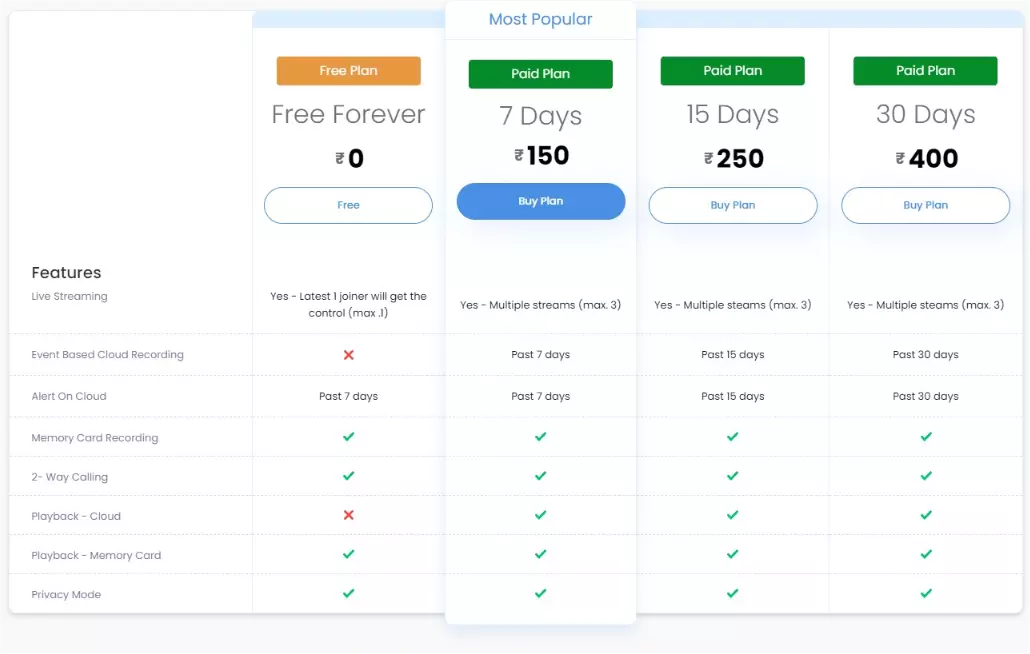
What are the payment methods available to pay for the subscription?
All the payment methods i.e., UPI/QR, Net Banking, Debit Card, Credit Cards and Wallets will be accepted.
How many day’s recording will be available with the subscription plan?
You will get trip recordings and data for all the trips taken in the last 30 days.
Is there any finance (EMI) option?
The user can buy the camera online and can pay using credit card. The same transaction can be converted into EMI provided it is allowed by their respective banks.
Does it provide onsite warranty, or I would have to visit service centre? How can I claim for warranty?
The original purchaser of the unit can avail services under Warranty, by producing the damaged parts along with the original invoice. KENT will provide warranty service through one or more of the following options:
(1) Voice Based Support: Tech Support team will contact you once user registers complaint via application, via e-mail to hello@kentcam.com or by directly calling on Call center number at +91-9582612345.
(2) In-Home Service: Professional technician visits your home to service your device (currently home service is available ONLY in metro cities – Please check the same with Tech support team for home service).
(3) Mail-in service: If KENT determines that your Product is eligible for mail-in service, KENT will send you prepaid waybills and applicable packaging material, so that you may ship your Product to a KENT location. KENT will pay for shipping to and from your location if instructions regarding the method of packaging and shipping the Product are followed.
Is there any extended warranty for the product?
No. The original warranty is only for the 1st Year.
Is installation free & immediate?
It’s a DIY installation, still installation support is provided only in top metro cities. If the customer is from any other city in India, then they can call up customer support at +91-9582612345 and get telephonic support with regards to installation.
Do we have any warranty on the device?
Yes, the device comes with a 1-year warranty for the first end-user. The Warranty period commences from the date of purchase.
If I buy this product, I will be calling the same service centre as for RO for my issues?
No. Kent CamEye has separate service channel. Call 9582612345 for further issues. This number is only for Kent Cam Technology products which is a separate division.
As it is a product of Kent, can we expect good quality and services?
Yes. Kent CamEye CarCam 2 is manufactured by Kent Cam Technologies - A Division of Kent RO Systems Limited, which is leader in water purifiers. You would get best of the service and quality. It can be trusted because it is a Made in India and Made for India product. Moreover, all the data is stored on servers in India itself.
How did Kent come into security business?
KENT has always invested in businesses that benefit the masses. We started with RO business and benefitted society with clean and healthy drinking water. In similar manner we identified the emerging demand for safe and secure journey. Thus, we developed a vehicle surveillance system that makes our journey safe and helps in monitoring drivers.
Is it a Chinese product?
The device is conceptualized, designed, and manufactured in India. Not only that, the software and applications are developed in India itself.
How can I login to KENT CamEye mobile application?
You can login using Facebook and Gmail account. However, you can also use your registered mail address and password to login.
How can I retrieve a forgotten password?
If you need to reset your password, select forgot password in login page. Verify your mobile number using OTP and generate a new password.
How can I add new device?
In the menu button, select add new device > scan QR code on the device > enter your device name. Plug in the power cable and press reset button located at the bottom of your device. Select your Wi-Fi network and enter your password. Let the device camera scan the mobile app QR code and wait for few minutes for completion of device configuration.
How can I edit my profile details?
To edit your saved profile details, select More and click on the user profile. You can edit your profile details which includes name, email and profile picture.
Can I sort the devices on the dashboard?
The devices in the dashboard can be sorted on the basis of name, date added and last seen.
What to mention in “device name”?
In this section, give a name to your HomeCam devices so that you can differentiate them from one another. For example, you can name your device based on the area you have installed them to cover - living room camera, master bedroom camera, office camera, etc.
How to scan Wi-Fi QR code?
Once you have added the username and password, QR code will be generated on the KENT CamEye App. Hold the QR code in front of the camera to connect the camera to the desired network. Make sure that the screen brightness is selected to its highest intensity. In case, there is no response from the camera, please move the mobile phone forward and backward.
What is the importance of groups?
You can add HomeCam to groups to view them based on location or preference.
What to do when facing difficulty in connecting to Wi-Fi?
KENT CamEye HomeCam 360 device can only be connected to a 2.4 GHz Wi-Fi network or a 4G mobile hotspot network. It doesn’t support 5 GHz Wi-Fi networks.
How to clear cache?
This step is done to restart the device in case of any performance issue. Also, this step can be
done to clear all cache data.
a. Long press the reset button at the bottom of the HomeCam device for 5 seconds.
b. Make sure that the HomeCam is switched on and is connected to the internet.
c. After 5 secs, the device will restart with a chime sound.
d. It will connect to the saved Wi-Fi network and will start streaming and recording.
How to format memory card?
You can format the memory card from the KENT CamEye app. Go to the menu section in the bottom left corner of the live streaming screen. Click on “settings” option. On the next page click on “alert setting” option. On the next page, you will find “memory card info” option. Then you will get “Format SD Card” option. Clicking on “Format SD Card” will format the SD inserted in the device.
What do different LED colours mean?
| S. No. | Scenario | LED State |
| 1 | Booting | RED blink |
| 2 | Booted + No Network | Flat RED |
| 3 | Connecting | BLUE Blink |
| 4 | QR Scan Mode | PURPLE Blink |
| 5 | Reset | Alternate RED & BLUE |
| 6 | Connected | Flat BLUE |
Can I play live streaming of multiple devices simultaneously?
Yes, live streaming can be played for multiple devices by tapping on play button in the dashboard.
Can I filter the alert list?
Yes, you can filter the alert list on the basis of HomeCams, alert type and date. By default, alert of all types, from past 30 days are displayed.
How can I take snapshot from the video?
In the playback screen, click on the take photo icon to capture the screenshot. You can access the screenshot in the gallery.
How can I initiate a two-way communication?
To initiate a two-way communication, in the live streaming screen, select speak button. You can now communicate with the device.
How can I rotate camera to 360 degree?
To rotate camera to 360 degree, in the live streaming screen, select 360 degree tour button.
How can I turn ON privacy mode?
In the live streaming page, click on the device menu button located at the bottom left of the screen. Click on the privacy mode short key to enable the privacy mode.
How do I delete alerts?
To delete an alert, go to the menu section in the bottom left corner of the live streaming screen. Then click on alerts. Click on the alert you wish to delete. On the alert playback screen, you will find a “Delete this Alert button”. Pressing this button will delete the alert.
Where can I find the recording of past days?
Go to the menu section in the bottom left corner of the live streaming screen. Click on the “Playback” option. On the next screen, all the recording are available. You can set the date and time for which you wish to see the recording.
What is 360 tour?
360 tour enables the camera to have a total 360 degree view at the click of a button on the CamEye app. The camera will rotate from left to right and then come back to its default position.
How to share device with other users?
Go to the menu section in the bottom left corner of the live streaming screen. Click on “settings” option. On the next page click on “device sharing” option. On the next screen, click on the “add new” button. On the next screen, you will be able to add the email ID of the user whom you want to share camera access with. Also, you can select the rights that the user will have.
How to enable Intruder Siren manually?
In case you notice any intruder in your home, who you want to scare off, click on the Menu section in the bottom left corner of the live streaming page. Click on the “Enable siren”.
How to watch live streams?
Once you log into the KENT CamEye app, you will see all the devices added to your account. Select the device you want to see the live stream for. In the next page, your live streaming will be displayed.
How to adjust the sensitivity of motion detection?
The sensitivity of motion detection can be adjusted from the setting section. Go to the menu section in the bottom left corner of the live streaming screen. Click on “settings” option. On the next page, click on “alert setting” option. On the next page, you will find “motion detection” option. Make sure that motion detection is switched on. After turning it on, click on the arrow next to the toggle button. On the next page, you will find sensitivity option for motion detection. The sensitivity can be set as “high”, “medium” or “low” depending on your preference.
What is privacy mode and home/away?
Privacy mode enables you to turn the camera on and off as per user requirement. In home/away mode, you can turn the camera on and off based on the location of the user.
How to set noise alert?
Go to the menu section in the bottom left corner of the live streaming screen. Click on “settings” option. On the next page, click on “alert setting” option. On the next page, you will find “Noise level” option. You have the option to turn the alert on and off and also set the noise level from these three options – silent, normal, noisy, loud, or deafening.
How to turn off Notifications?
You can turn on or off the push and email notifications from the KENT CamEye app. Go to the menu section in the bottom left corner of the live streaming screen. Click on “settings” option. On the next page click on “notifications” option. Then you will find options to turn on and off the push notifications and email alerts.
What does Night Vison do?
Night vison enables the user to live stream and record in low light or no light conditions. You can either turn Night Vision ON or OFF or put it on automatic mode so that it turns on as soon as it discovers low light conditions.
How to set Activity Zone?
The main aim of this feature is to set a specific area based on your preference where you want
motion detection to happen. Go to the menu section in the bottom left corner of the live
streaming screen. Click on “settings” option. On the next page, click on “alert setting” option.
Now you will find “Motion Detection” option. Make sure that Motion detection toggle button is in
switched ON. After turning on motion detection, click on the arrow next to the toggle. On the
next page, find activity option and turn it on. After turning on activity option, click on the
arrow next to the toggle. In the next page, you will find the option to set the activity
zone.
a. Note – Make sure the camera is in default position for this feature to work.
b. If the camera is not in the default position, you can tap on the recentre button to bring the
camera to the default position.
c. Hold and drag the green box to set the activity zone. And to reset the green box click on the
“Reset Zone” button. Once you have set the activity zone, click on the blue tick on the top
right corner of the screen to set the activity zone.
Do we have to insert a SIM card in the device how does it show live feed on mobile?
No, HomeCam needs to be connected to your home Wi-Fi network. You can access the live feed from the KENT CamEye user app on your smartphone connected to the device. You can download the App on your smartphone from Play Store or AppStore.
Is the device waterproof? Can it be used outside?
No, this device is not waterproof and it can only be used inside houses and offices.
Can the data be viewed on two or more devices?
Yes, you can share the access with up to 25 users simply by adding their email addresses in the KENT CamEye app. You can set permissions for each of the users as per your requirement. The shared user will be able to view the live or recorded data as per the permissions defined by the device owner.
How many megapixels is the camera in KENT CamEye HomeCam?
KENT CamEye HomeCam has a 2MP camera with resolution of 1080p. It has built-in infrared LEDs, which allow it to record videos even at night.
Does it need power supply or it runs on battery?
No, HomeCam does not use any batteries. It runs on 5V- 2.1A supply.
How to setup microSD card recording?
First you will have to insert a FAT32 format microSD card in the slot given at the bottom of HomeCam. KENT CamEye HomeCam 360 supports memory card up to 128 GB. Once it is inserted, the video recordings will start to be stored in the memory card.
How to factory reset the device?
You can factory reset the device in 2 ways.
a. The 1st way is through the KENT CamEye app. Go to the menu section in the bottom left
corner of the live streaming screen. Click on “power & reset” option. On the next page click on
“factory reset” option.
b. The 2nd way is through the device.
i. Switch the power off for the HomeCam device and after 5 seconds, turn the power
on.
ii. Long press the reset button at the bottom of the HomeCam device.
iii. When you hear - “device reset”, it means that the device is being initialized
again. In this state, the Device LED will show a solid red light.
iv. Now the device will start looking for the old Wi-Fi credentials. In this state,
the LED status will show a solid blue light and red blinking light.
v. Once the device gets connected to the preferred Wi-Fi, the LED light will change
to purple. The device will now complete the initialization process.
vi. Once initialization is done, the device will start again with a chime and will
be ready to use.
Why do I need a subscription and what happens when subscription is expired?
The device comes with a 1-month free subscription. The subscription allows the user to access various features of this device like live streaming, map views, cloud storage, and data usage thereby providing you a seamless experience. After the subscription has ended, it needs to be renewed by the user to continue enjoying our services. If the subscription is not renewed, the user will not be able to use any of the services.
What are the monthly subscription charges for this device? (Subject to change)
HomeCam Feature & Subscription
| Features | Free Plan | Paid Plan | ||
| Fallback/Default Plan | 7 Days | 15 Days | 30 Days | |
| Live Streaming | Yes - Latest 1 joiner will get the control (max .1) | Yes - Multiple streams (max. 3) | Yes - Multiple streams (max. 3) | Yes · Multiple streams (max. 3) |
| Event Based Cloud Recording | No | Past 7 days | Past 15 days | Past 30 days |
| Alert On Cloud | Past 7 days | Past 7 days | Past 15 days | Past 30 days |
| Memory Card Recording | Yes | Yes | Yes | Yes |
| 2-Way Calling | Yes | Yes | Yes | Yes |
| Playback - Cloud | No | Yes | Yes | Yes |
| Playback - Memory Card | Yes | Yes | Yes | Yes |
| Privacy Mode | Yes | Yes | Yes | Yes |
| Monthly (INR) | 0 | 150 | 250 | 400 |
| Yearly (INR) | 0 | 1500 | 2500 | 4000 |
Is the device covered under warranty?
The Warranty period commences from the date of purchase by the first end-user for a period of 1 year. If a defect arises during the Warranty Period, KENT, at its discretion will - (1) Repair the Product for no additional cost using new parts or parts that are equivalent to new in performance and reliability (2) Exchange the Product with a product that is at least functionally equivalent to the product it replaces
How can I login to KENT CamEye mobile application?
You can login using Facebook and Gmail account. However, you can also use your registered mail address and password to login.
How can I retrieve a forgotten password?
If you need to reset your password, select forgot password in login page. Verify your mobile number using OTP and generate a new password.
How can I add new device?
In the menu button, select add new device > scan QR code on the device > enter your device name. Plug in the power cable and press reset button located at the bottom of your device. Select your Wi-Fi network and enter your password. Let the device camera scan the mobile app QR code and wait for few minutes for completion of device configuration.
How can I edit my profile details?
To edit your saved profile details, select More and click on the user profile. You can edit your profile details which includes name, email and profile picture.
Can I sort the devices on the dashboard?
The devices in the dashboard can be sorted on the basis of name, date added and last seen.
What to mention in “device name”?
In this section, give a name to your HomeCam Genie devices so that you can differentiate them from one another. For example, you can name your device based on the area you have installed them to cover - living room camera, master bedroom camera, office camera, etc.
How to scan Wi-Fi QR code?
Once you have added the username and password, QR code will be generated on the KENT CamEye App. Hold the QR code in front of the camera to connect the camera to the desired network. Make sure that the screen brightness is selected to its highest intensity. In case, there is no response from the camera, please move the mobile phone forward and backward.
What is the importance of groups?
You can add HomeCam Genie to groups to view them based on location or preference.
What to do when facing difficulty in connecting to Wi-Fi?
KENT CamEye HomeCam Genie can only be connected to a 2.4 GHz Wi-Fi network or a 4G mobile hotspot network. It doesn’t support 5 GHz Wi-Fi networks.
How to clear cache?
This step is done to restart the device in case of any performance issue. Also, this step can be done to clear all cache data.
a. Long press the reset button at the bottom of the HomeCam Genie device for 5 seconds.
b. Make sure that the HomeCam Genie is switched on and is connected to the internet.
c. After 5 secs, the device will restart with a chime sound.
d. It will connect to the saved Wi-Fi network and will start streaming and recording.
How to format memory card?
You can format the memory card from the KENT CamEye app. Go to the menu section in the bottom left corner of the live streaming screen. Click on “settings” option. On the next page click on “alert setting” option. On the next page, you will find “memory card info” option. Then you will get “Format SD Card” option. Clicking on “Format SD Card” will format the SD inserted in the device.
What do different LED colours mean?
| S. No. | Scenario | LED State |
| 1 | Booting | RED blink |
| 2 | Booted + No Network | Flat RED |
| 3 | Connecting | BLUE Blink |
| 4 | QR Scan Mode | PURPLE Blink |
| 5 | Reset | Alternate RED & BLUE |
| 6 | Connected | Flat BLUE |
Can I play live streaming of multiple devices simultaneously?
Yes, live streaming can be played for multiple devices by tapping on play button in the dashboard.
Can I filter the alert list?
Yes, you can filter the alert list on the basis of HomeCam Genie's, alert type and date. By default, alert of all types, from past 30 days are displayed.
How can I take snapshot from the video?
In the playback screen, click on the take photo icon to capture the screenshot. You can access the screenshot in the gallery.
How can I initiate a two-way communication?
To initiate a two-way communication, in the live streaming screen, select speak button. You can now communicate with the device.
How can I turn ON privacy mode?
In the live streaming page, click on the device menu button located at the bottom left of the screen. Click on the privacy mode short key to enable the privacy mode.
How do I delete alerts?
To delete an alert, go to the menu section in the bottom left corner of the live streaming screen. Then click on alerts. Click on the alert you wish to delete. On the alert playback screen, you will find a “Delete this Alert button”. Pressing this button will delete the alert.
Where can I find the recording of past days?
Go to the menu section in the bottom left corner of the live streaming screen. Click on the “Playback” option. On the next screen, all the recordings are available. You can set the date and time for which you wish to see the recording.
How to share device with other users?
Go to the menu section in the bottom left corner of the live streaming screen. Click on “settings” option. On the next page click on “device sharing” option. On the next screen, click on the “add new” button. On the next screen, you will be able to add the email ID of the user whom you want to share camera access with. Also, you can select the rights that the user will have.
How to enable Intruder Siren manually?
In case you notice any intruder in your home, who you want to scare off, click on the Menu section in the bottom left corner of the live streaming page. Click on the “Enable siren”.
How to watch live streams?
Once you log into the KENT CamEye app, you will see all the devices added to your account. Select the device you want to see the live stream for. In the next page, your live streaming will be displayed.
How to adjust the sensitivity of motion detection?
The sensitivity of motion detection can be adjusted from the setting section. Go to the menu section in the bottom left corner of the live streaming screen. Click on “settings” option. On the next page, click on “alert setting” option. On the next page, you will find “motion detection” option. Make sure that motion detection is switched on. After turning it on, click on the arrow next to the toggle button. On the next page, you will find sensitivity option for motion detection. The sensitivity can be set as “high”, “medium” or “low” depending on your preference.
What is privacy mode and home/away?
Privacy mode enables you to turn the camera on and off as per user requirement. In home/away mode, you can turn the camera on and off based on the location of the user.
How to set noise alert?
Go to the menu section in the bottom left corner of the live streaming screen. Click on “settings” option. On the next page, click on “alert setting” option. On the next page, you will find “Noise level” option. You have the option to turn the alert on and off and also set the noise level from these three options – silent, normal, noisy, loud, or deafening.
How to turn off Notifications?
You can turn on or off the push and email notifications from the KENT CamEye app. Go to the menu section in the bottom left corner of the live streaming screen. Click on “settings” option. On the next page click on “notifications” option. Then you will find options to turn on and off the push notifications and email alerts.
What does Night Vison do?
Night vison enables the user to live stream and record in low light or no light conditions. You can either turn Night Vision ON or OFF or put it on automatic mode so that it turns on as soon as it discovers low light conditions.
How to set Activity Zone?
The main aim of this feature is to set a specific area based on your preference where you want motion detection to happen. Go to the menu section in the bottom left corner of the live streaming screen. Click on “settings” option. On the next page, click on “alert setting” option. Now you will find “Motion Detection” option. Make sure that Motion detection toggle button is in switched ON. After turning on motion detection, click on the arrow next to the toggle. On the next page, find activity option and turn it on. After turning on activity option, click on the arrow next to the toggle. In the next page, you will find the option to set the activity zone.
a. Note - Make sure the camera is in default position for this feature to work.
b. If the camera is not in the default position, you can tap on the recentre button to bring the camera to the default position.
c. Hold and drag the green box to set the activity zone. And to reset the green box click on the “Reset Zone” button. Once you have set the activity zone, click on the blue tick on the top right corner of the screen to set the activity zone.
Do we have to insert a SIM card in the device how does it show live feed on mobile?
No, HomeCam Genie needs to be connected to your home Wi-Fi network. You can access the live feed from the KENT CamEye user app on your smartphone connected to the device. You can download the App on your smartphone from Play Store or AppStore.
Is the device waterproof? Can it be used outside?
No, this device is not waterproof and it can only be used inside houses and offices.
Can the data be viewed on two or more devices?
Yes, you can share the access with up to 25 users simply by adding their email addresses in the KENT CamEye app. You can set permissions for each of the users as per your requirement. The shared user will be able to view the live or recorded data as per the permissions defined by the device owner.
How many megapixels is the camera in KENT CamEye HomeCam Genie?
KENT CamEye HomeCam Genie has a 2MP camera with resolution of 1080p. It has built-in infrared LEDs, which allow it to record videos even at night.
Does it need power supply or it runs on battery?
No, HomeCam Genie does not use any batteries. It runs on 5V- 1.5A supply.
How to setup microSD card recording?
First you will have to insert a FAT32 format microSD card in the slot given at the bottom of HomeCam Genie. KENT CamEye HomeCam Genie supports memory card up to 128 GB. Once it is inserted, the video recordings will start to be stored in the memory card.
How to factory reset the device?
You can factory reset the device in 2 ways.
a. The 1st way is through the KENT CamEye app. Go to the menu section in the bottom left corner of the live streaming screen. Click on “power & reset” option. On the next page click on “factory reset” option.
b. The 2nd way is through the device.
i. Switch the power off for the HomeCam Genie device and after 5 seconds, turn the power on.
ii. Long press the reset button at the bottom of the HomeCam Genie device.
iii. When you hear - “device reset”, it means that the device is being initialized again. In this state, the Device LED will show a solid red light.
iv. Now the device will start looking for the old Wi-Fi credentials. In this state, the LED status will show a solid blue light and red blinking light.
v. Once the device gets connected to the preferred Wi-Fi, the LED light will change to purple. The device will now complete the initialization process.
vi. Once initialization is done, the device will start again with a chime and will be ready to use.
Why do I need a subscription and what happens when subscription is expired?
The device comes with a 1-month free subscription. The subscription allows the user to access various features of this device like live streaming, map views, cloud storage, and data usage thereby providing you a seamless experience. After the subscription has ended, it needs to be renewed by the user to continue enjoying our services. If the subscription is not renewed, the user will not be able to use any of the services.
What are the monthly subscription charges for this device? (Subject to change)
HomeCam Genie Feature & Subscription
| Features | Free Plan | Paid Plan | ||
| Fallback/Default Plan | 7 Days | 15 Days | 30 Days | |
| Live Streaming | Yes - Latest 1 joiner will get the control (max .1) | Yes - Multiple streams (max. 3) | Yes - Multiple streams (max. 3) | Yes · Multiple streams (max. 3) |
| Event Based Cloud Recording | No | Past 7 days | Past 15 days | Past 30 days |
| Alert On Cloud | Past 7 days | Past 7 days | Past 15 days | Past 30 days |
| Memory Card Recording | Yes | Yes | Yes | Yes |
| 2-Way Calling | Yes | Yes | Yes | Yes |
| Playback - Cloud | No | Yes | Yes | Yes |
| Playback - Memory Card | Yes | Yes | Yes | Yes |
| Privacy Mode | Yes | Yes | Yes | Yes |
| Monthly (INR) | 0 | 150 | 250 | 400 |
| Yearly (INR) | 0 | 1500 | 2500 | 4000 |
Is the device covered under warranty?
The Warranty period commences from the date of purchase by the first end-user for a period of 1 year. If a defect arises during the Warranty Period, KENT, at its discretion will - (1) Repair the Product for no additional cost using new parts or parts that are equivalent to new in performance and reliability (2) Exchange the Product with a product that is at least functionally equivalent to the product it replaces
Copyright © 2024 KENT Cam Technologies

